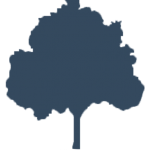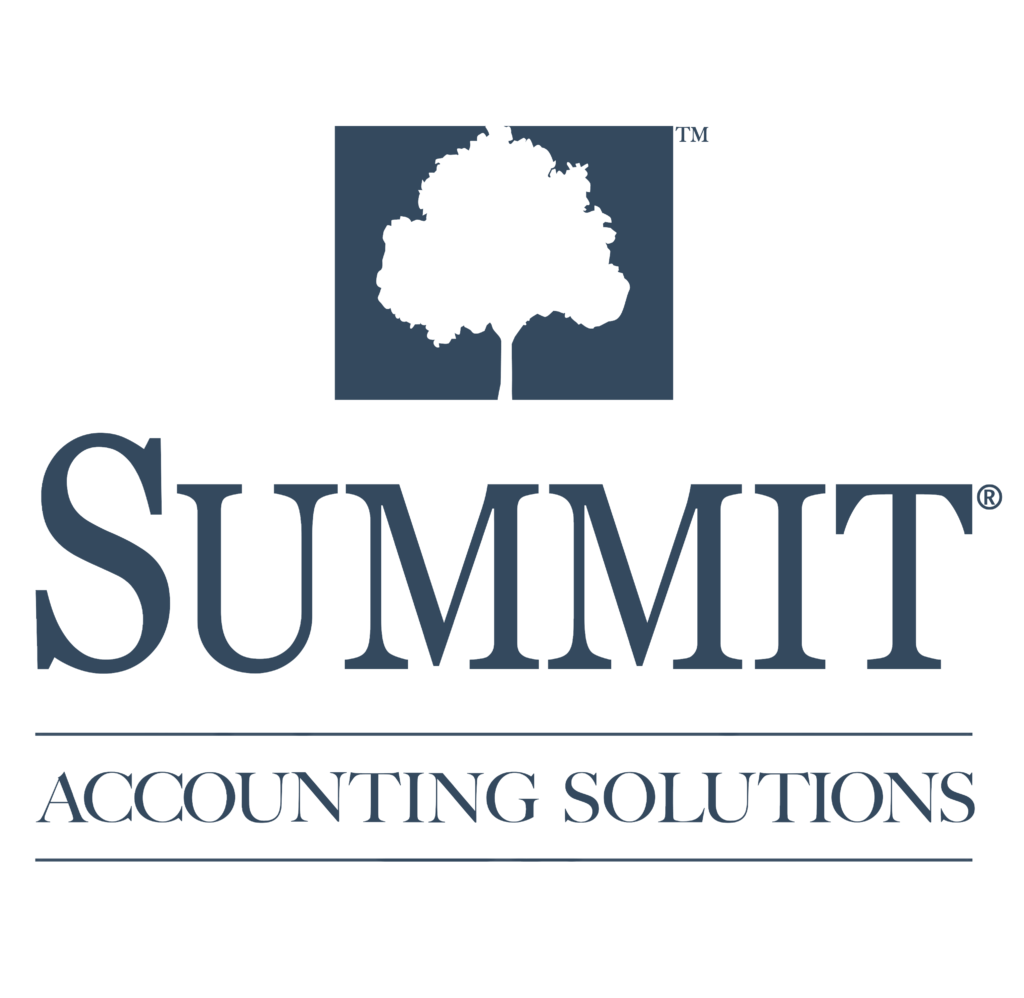Part 1: Folders
Communication – the ups & downs
Communication is a guiding principle in my interactions with our clients and their financial goals; however, communication becomes ineffective if I do not approach my workflow with a detail-oriented strategy. With the ever-present reality of technology and quick responses, clients and business contacts frequently pose questions, ideas, or thoughts through email. While this enables immediate dialogue, it also creates an email inbox full of messages.
Microsoft Outlook is an incredible tool for email if used properly; the personal information management system is known world-wide for its use in companies, non-profits, and for personal use to communicate ideas, achieve tasks, and maintain the interconnected reality of the present.
Still, nothing hinders efficiency than an unanswered inbox full of emails. One of the ways Outlook can help you –as it’s helped me – is to organize the internal folders.
What’s worked for me
In restructuring in my email folders within Outlook, I first analyzed the folders I had and my process for following up with emails I received daily. For me, the important emphasis was segmenting out and prioritizing what was important versus what could wait.
I borrowed a lot of organizational ideas from a book by a well-known productivity consultant, David Allen, titled Getting Things Done. My biggest take away from it was if I could achieve a task in two minutes or less, then I needed to go ahead and take care of it. If I was unable to in that very moment and yet still needed to take action, I could pull the email into its own folder, delete it, or archive it. The end goal is to only touch an email once to take action, and maybe a second time if you have to research something or need to think about your response. The subfolders I came up with were:
Action Items – Notes to Edit – Projects – Phone Calls -Waiting for/on- Travel – Webex
Within all folders, I proceeded to make subfolders that said “completed”. After, I generated archived folders that are a lot more detailed. It is necessary to have only a few folders within your inbox to keep it simplified. For example, I know “action items” is the one folder that I have to go to each and every day to make sure it is taken care. Your inbox should constantly be emptied throughout the day and most days I do not leave until it is emptied. If I am successful at this it is one thing that makes me feel like I accomplished or achieved something that day.
Within your inbox I recommend 4 to 7 folders. I have a couple of folders that serve a more temporary need (travel or webex, for example) but the folders I tend to be most concerned about are the action items, notes to edit, and phone calls.
What we are trying to achieve here is a way to organize emails to follow up with clients, with staff, and with other key individuals. How you manage your emails and tasks is a customized and personalized process. You might have certain nuances in your industry or in the way you keep up with client communication, but in the end, it is important that email is used as a tool for enhancing communication not barring it. Some of my colleagues prefer to organize their email folders by name of fellow staff or management – this is certainly another way that folders can be utilized to streamline the messages you receive daily.
Challenges
As you can imagine with any new organizational system there are challenges. To no surprise, time is one of the biggest issues on my end. Even with a goal to get through my emails daily, sometimes it just does not happen. Another issue is not forgetting about certain folders and losing some emails “in space”.
Yet, as with anything, we overcome challenges with patience and perseverance. I have stuck to my new internal email organizational system in Outlook and I feel more prepared, responsive, and ready to help the clients I serve. That is what organization can help you do, and I certainly hope these small approaches help you to achieve bigger goals.
-Jesse Morris